Folder Settings¶
With the following settings you can configure how a specific folder is displayed. Furthermore you can classify the folder to control if and how it should be synchronized.
Folder settings for the selected account can be reached via "Manage folders", at the bottom of the drawer.
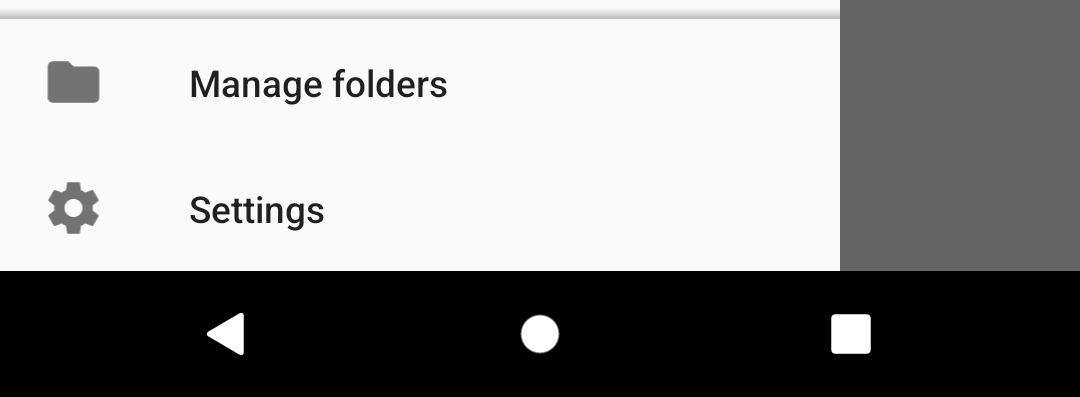
Show in top group¶
Folders with this setting checked are displayed first in the folder list. Then the other folders follow in alphabetic order.
Folder display class¶
Set the display class of a folder.
Available options:
- None
- 1st Class
- 2nd Class
To learn more about how this setting is used, read the page Folder classes.
Folder poll class¶
Set the poll class of a folder.
Available options:
- None
- 1st Class
- 2nd Class
- Same as display class
To learn more about how this setting is used, read the page Folder classes.
Folder push class¶
Set the push class of a folder. This setting is only available for IMAP accounts.
Available options:
- None
- 1st Class
- 2nd Class
- Same as push class
To learn more about how this setting is used, read the page Folder classes.
Folder notification class¶
Similarly to display, poll and push classes, you can set a notification class to control the notifications for multiple folders at once.
Available options:
- None
- 1st Class
- 2nd Class
- Same as push class
Unify¶
Enable this to make messages in this folder show up in the Unified Inbox.