Reading E-mail¶
Fetching E-mail¶
When you receive new mail, K-9 retrieves it (POP3) or polls for it or receives a push notification about it (IMAP). If so configured, K-9 uses Android's notification system to alert you to the new messages.
Browsing E-mail¶
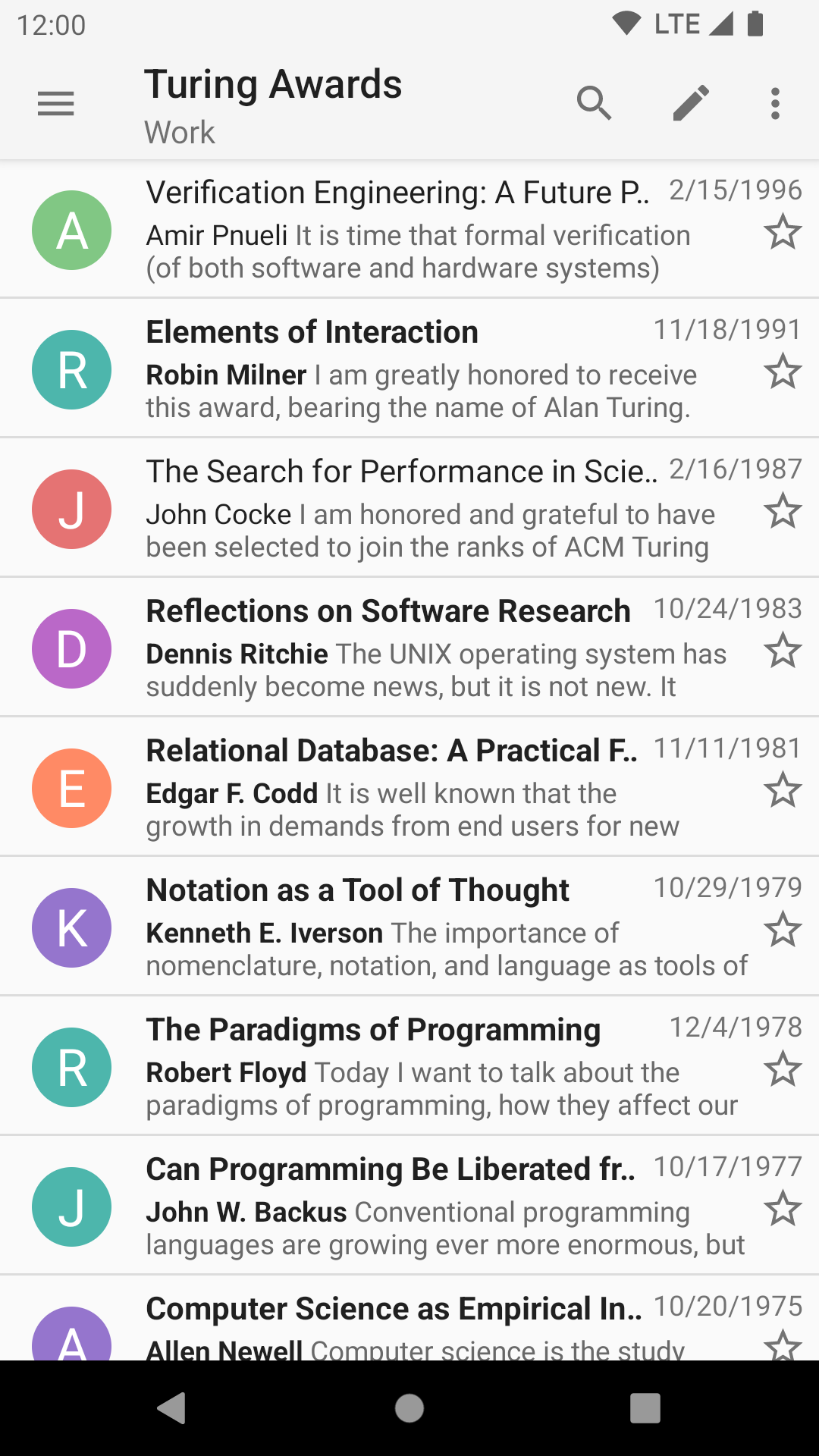
At this point, you're looking at a Message List -- a list of all (or only the unread) messages in a given folder; in this case, the Inbox folder for that email account. This list displays:
- message subject lines (in bold if not yet read, highlighted if not fully downloaded),
- a time or date (depending on the age of the message), and
- either the sender's email address or "real name".
It also displays by default:
- a short preview of the body text of the message
- a star icon for flagging messages
These options can be enabled or disabled in Global Settings->Display->Message lists.
Threads of messages are by default collapsed into a single row, which you can tap to expand to show a list of messages in that thread. If you don't like this, you can turn it off in Global Settings->Display->Message lists->Threaded view.
At this point you can tap on a message in the list to open it for reading.
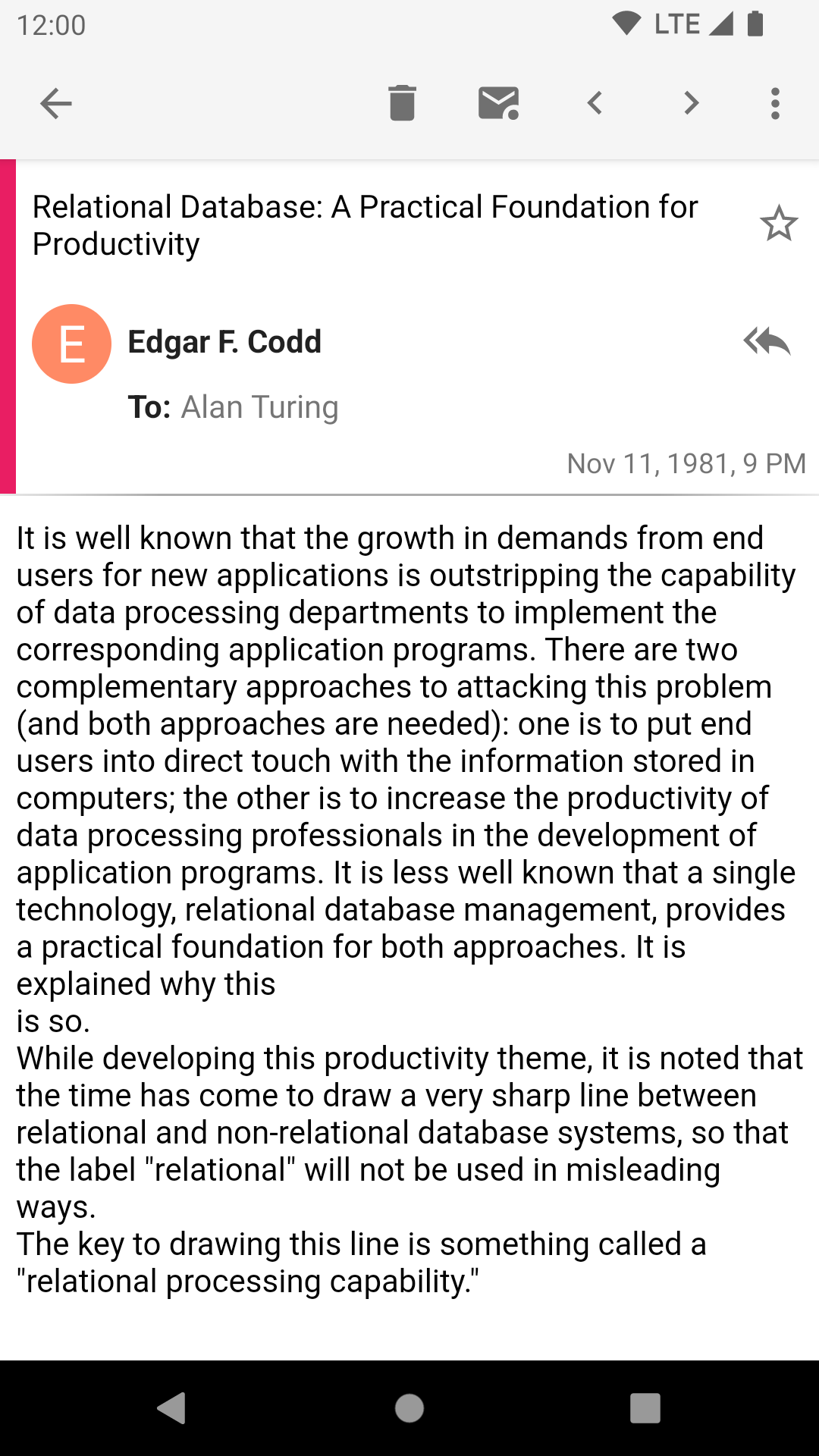
The list of icons at the top defaults to "Delete" and "Mark Unread". You can change this if you want (for example, if you usually archive instead of delete) using the Visible Message Actions setting.
When in an email, you can pinch-to-zoom. From versions 6.300 and on, you can also swipe right (or left) to move to the next (or previous) message.